



I’ve lost count of the number of times that I’ve received this call at hours of the night that sometimes verge on the indecent. The user is distraught because they want to get to bed and the reply to a friend’s message that they have carefully crafted doesn’t want to go anywhere. The user in question may or may not notice that their e-mail client application is spinning its little wheel and they are usually baffled by the message that comes up after a minute or so of apparently aimless activity. Figure 1 shows one example of such jargon-rich “help.”
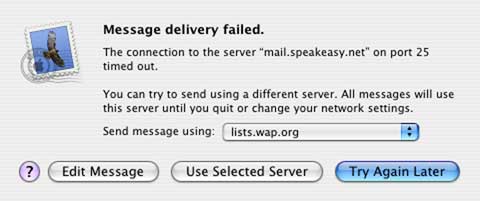
Figure 1 – An error message from Apple Mail, caused by a failed attempt to send mail. Unfortunately, it doesn’t say why it failed.
Let’s remember that minutes or hours before this very same user had successfully carried out a series of transactions with the very same e-mail server (or servers). No settings have been changed; the computer has been running the whole while. Now, when it is time to send the replies to those earlier e-mails the system has suddenly turned balky. It’s enough to make some people believe in Black Magic.
In most such instances the user should really be asking a totally different question: “Why have I lost my connection to the Internet?” Users tend to think of e-mail as something unto itself, failing to recognize that it is but one of many applications that use the underlying services provided by their networking hardware and software. When the underlying services go to pot so do the applications that use them. This most especially includes one’s Web browser in addition to one’s e-mail client, AIM, iChat, and whatever other applications use the Internet.
In order to confirm that the connectivity issue does not involve e-mail alone, simply launch your Web browser and point it at Google or some similarly reliable site. It may take a minute or so, but your patience is likely to be rewarded with a dialog box similar to the one in Figure 2. If that happens it is time to determine whether the problem is at your end or with the ISP’s routers or servers.
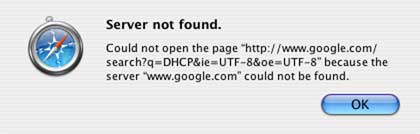
Figure 2 - An error message from Apple’s Safari Web browser, caused by a failed attempt to access a remote Web site using a network that is disconnected.
If the user is running a dial-up connection to the Internet, fixing the connection may be a simple matter of disconnecting and redialing it. The ISP (Internet Service Provider) may have terminated the connection after an extended idle time. The Internet Connect (Mac OS X) or Remote Access (Mac OS 8.x, 9.x) applications provide session statistics in their status dialogs. If the timer is counting, the user is connected.
The advent of “always-on” high speed Internet seems to bring with it more or less frequent mysterious disconnects. The technical term for this is something like “loss of synchronization with the DSLAC.” That’s what the tech support guy may tell you after you have waited on the line for 15 minutes or so and he has punched up some buttons to look at your connection.
Tech Support may give you a recipe for curing the problem that reads something like the following:
This should fix problems with short-term loss of connections. You will get no joy if your ISP is off-line for some reason or the problem lies at your end of the line. Occasions on which you apply this procedure should be very rare. If this is not the case you have a real problem and need to take more vigorous steps to address it.
Detailed analysis and troubleshooting of Internet connections is a craft requiring a good deal of practice and training mixed with intuition. This article can only give you a few insights into the causes of erratic behavior and a couple of simple ways to ameliorate it. This is offered in the hope of demystifying broadband outages and helping users to cope with the realities they entail.
Now that we have identified a possible problem with the Internet connection as a credible source of the user’s e-mail frustration, let’s see how to go about nailing the issue down.
Let’s deal first with “ADSL” setups. These send their signals over the same phone lines that the user employs for ordinary purposes - voice, fax, analog computer modems, alarm systems, etc. The nature of the signals that travel along the wires is such that the signal attenuates rather rapidly as it travels further from the phone company’s central office. This simple fact of physics puts quite a few people in our area (the DC metropolitan area) beyond the range that can be served by DSL. This problem is usually addressed very early in the installation process because the broadband provider can measure the distance to the central office electronically and determine whether it is technically feasible to serve your phone number.
In order to see whether the incoming signal is any good a tech-savvy user should carry the modem and a laptop to the Network Interface Box (NIB) and plug into the jack on the consumer side of the box. This allows access to the DSL feed as it comes from the central office. It also eliminates any router issues, so that the settings needed to access the modem become crystal clear. A solid signal here means that the broadband provider is doing its job properly. A missing or erratic signal at this point is good grounds for a call to the ISP’s service desk.
In a great many cases the problem is caused by conditions within the user’s site. Phone lines that have a lot of junk attached to them will generate noise that interferes with the ability of the DSL gadgetry to communicate with its host. “Junk” in this case may include cordless phones working through base stations, alarm systems, modems, etc. Some houses have installed more telephone instruments than the lines are designed to support. The effects of these conditions usually show up within a very short time of the broadband installation. Broadband performance is very erratic and dropped connections occur early and often. The solution may be as simple as removing a couple of devices from the phone line and improving the filtering or it may be as drastic as requiring a dedicated line or a (probably costly) “Pro Install” from the broadband provider.
The folks from the telephone company have meters that measure noise that is injected back into a line from the devices that are connected to it. This is a pretty effective tool for assessing the severity of the problem. Your ISP also has means of determining the signal quality on a DSL line. The user can sometimes self-diagnose the problems by unplugging devices from the phone lines. It is possible that removing some combination of devices will cause the noise to go away and lead to improved stability in the DSL connection. Phone jacks that support multiple lines need special filtering.
Figure 3 depicts one scheme for separating the noisy stuff from the ADSL Line. This scheme comes close to the ideal of connecting cleanly and directly to the NIB. This design greatly simplifies troubleshooting and maintenance. If the stuff on the analog side generates too much noise and the user can afford it perhaps the best solution is to have a separate line for the computer, isolating the digital networking completely from the analog equipment.
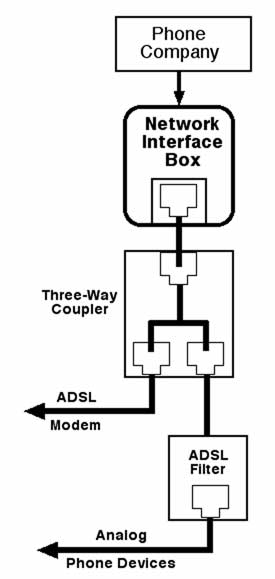
Figure 3 – Block diagram showing one recommended method of connecting residential DSL into your home. By adding a three-way coupler to the Network Interface box, you can separate your digital modem signal from the analog phone signal used by your telephone.
Users with cable modems should be immune to problems attributable to injected noise, but cable providers do seem to exhibit occasional losses of service. Of course bad weather or poor wiring outside the site may cause loss of service for either cable or DSL.
ADSL and Cable modems mediate the flow of information between the wires that carry the ISP’s signals and those that connect to the computer’s network ports. These modems can therefore be seen as special purpose microcomputers. They typically have a number of LED indicators on their front panels. Study the instruction manual that comes with your modem to learn what the lights mean and what their reset sequence looks like. It is a good idea to place these devices where you can see the indicators and where you can easily reach their power switches. Try unplugging the cables while the modem is active in order to see what malfunctions affect which lights.
A clear understanding of how the lights indicate the status of the connection can save a lot of guesswork and poking around later on. If the “DSL” or “Cable” light suddenly goes out after glowing steadily for a long time you can bet that you have trouble. Don’t try to send or receive data unless the indicators show a proper status.
When loss of synchronization occurs, don’t panic. The settings on your computer have nothing to do with the matter. On a Mac simply recycling the modem (power it off, wait 10 seconds or so, and power it back on) may solve the problem. I have occasionally had to recycle the router, my 4-port switch, or in very rare cases, the computer.
The simplest test for an intact connection is to “Ping” the router address of your ISP. The act of “pinging” involves sending out some information to a specific address on the Internet and then monitoring the reply that comes back. You will need the router address that serves your connection. Just ask for it from your ISP’s tech support desk. Once you have the address in hand you can use one of several simple tools to send out the “pings” and monitor their return. WhatRoute is a simple network analysis tool that has both Mac OS X and Mac OS 9 versions. Mac OS X users will find that the built-in Network Utility (in the Utilities folder) provides what they need and a bit more.
The activity lights on your modem may flash when the pings are taking place. If the router does not respond to its pings you may have a problem that requires tech support from your ISP. After all, your network was working fine just a short while ago and you have not messed with any settings. Right?
Once you have a connection that seems stable it is time to see how well it
performs. A connection that has some interference on it may give throughput
that is well below specifications. A visit to
http://infospeed.verizon.net/-speedtest/speedtest500k.asp
or http://blt.speakeasy.net/ can be a big help in this. The speeds that the
test site reports back should be reasonably close to the nominal values.
Speeds considerably lower than nominal are cause for concern about noise.
This article might equally well have been titled “Why is the Web Down?” or “What Happened to My Internet?” I chose to focus on e-mail because that seems to give people the rudest shock. I get very few calls saying “Why was I unable to read my Washington Post online today?” Apparently people in that situation are willing to put the problem aside and get on with something else.
Broadband Internet service is a fairly demanding technology. Installing it and using it effectively is considerably more complicated than plugging a phone jack into the wall. I have tried to describe situations that ordinary consumers should learn to recognize and understand. Curing problems requires the user to acquire technical skills and a knowledge of details that are beyond the scope of a simple article like this one. There are some detailed case studies on the Pi TCS and the Pi does have some technicians with field experience. Check the Pi Hotlist for “home networking” if you need to call in outside help. In the end a person who has some grasp of cause and effect ought to be able to manage their interaction with the Internet capably.
It would be awfully nice if someone would come up with an automatic network monitoring application that displayed something like an easily visible traffic light icon to let users know how well their Internet connections are performing. Until that happens, remember that DSL is a lot like the little girl who had a little curl right in the middle of her forehead. When she was good she was very, very, good, and when she was bad she was horrid.
A retired government scientist, John runs JDB Science LLC, a freelance enterprise for scientific work and Macintosh user assistance. Contact him at jdbscience@mac.com