



I find that many people who call me to perform house calls to cure a “sick Mac” are fighting with their machines. They say, “My computer did this,” or “My computer did that,” as if the machine had a life force of its own. In a certain sense this is true. Your machine has another user named “root.” She is trying her level best to make sure the rules for doing things get obeyed. The computer’s Operating System has a set of rules and users are often unaware of these rules or they decide they do not like the rules and try to circumvent them. Users try to battle it out with “root” at their peril.
The people who are most affected by this appear to be long time Macintosh users who have decided to take advantage of new Apple hardware. They forget that the new hardware comes with new software that is radically different from what they used before. They also fail to recognize that they are no longer in absolute control of their machines.
Loving your Mac, like any harmonious relationship, is founded on knowing the rules, understanding them and applying them. This is not as bad as it sounds, but it does require a certain amount of attention to detail and a certain degree of focus on the part of the user. You need not become a geek; the things you need to know are largely common sense and relate mainly to good housekeeping practices.
In Mac OS X, the most important rule can be summed up as: “There is a place for everything and everything belongs in its place.” This rule existed in Mac OSes of the past, but they lacked a means to enforce it. Users were free to create conditions that caused their machines to crash early and often. Picking through the messes created by users of older Mac operating systems is tedious work. It takes a lot of time and it is easy to make mistakes. I personally no longer support these operating systems, preferring to leave that work to computer masochists.
Applications need to know where to find data that they need to work with. They will fail or produce unexpected results if they cannot find preference files, databases, or plug-ins.
As an example of what can go wrong by failing to heed the “Everything in its Place” rule: a customer dragged her home directory (the one with the little house icon) into the root folder of her hard drive. Nothing worked -- no Mail, no Safari bookmarks, no iPhoto Library – the list was endless. I restored things to good working order, but also tried to make sure this disaster could not be easily repeated.
While the “Everything in its Place” rule is conceptually very simple, its execution is more complex. The designers of Mac OS X made simple rules that are enforced by means of “permissions.” A user must “authenticate” before being allowed to store a file somewhere other than the user’s “Home” folder.
Many Mac experts advocate denying the user the ability to override permissions, restricting these privileges to specially empowered administrative users. This kind of management is appropriate for a managed environment like an office or classroom, where individual users are not really responsible for their machines. Most home users would find it burdensome to call in a specialist every time they needed to do something that requires authentication.
The permission scheme is limited in its ability to strictly enforce the “Everything in Its Place” rule, but it is far better than the anarchy that prevailed in earlier Mac OSes. Many users wonder why this is necessary until they create their first mess.
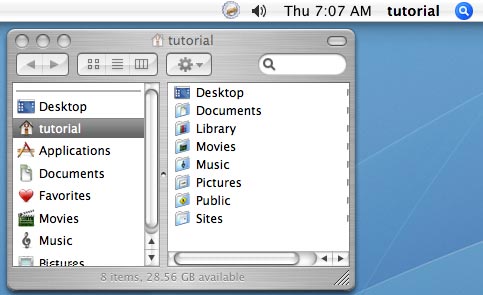
Figure 1
For the time being I advocate “security by obscurity” – hiding troublesome items so the user has to put in extra effort to corrupt them. Set Finder preferences so that hard drive icons do not appear on the desktop or in Finder window sidebars (See Figure 1). All items that can be selected in this view are the property of the user except for the “Applications” folder in the sidebar. “root” is the owner of the Applications folder and she balks if a non-administrator tries to put something in it.
If the root of your hard drive does not look like the right-hand pane in Figure 2, you should clean it up. If you don’t know what that means, ask for help. Those who love their pet animals or prize vehicles show their love by keeping them well groomed. Your computer deserves nothing less.
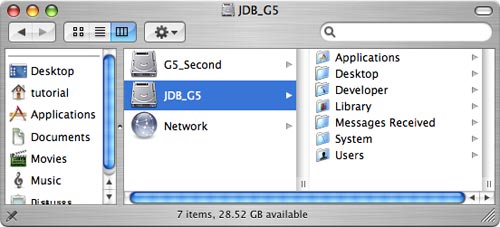
Figure 2. Note: most users will not have a folder called Developer.
Good grooming extends throughout the file hierarchy of your computer. If the pet or prize vehicle analogy does not resonate with you, try thinking of your computer as a massive filing cabinet. The cabinet has a number of drawers whose content is defined in some way. Within the drawers are file folders, which may contain documents, or more folders.
It is easy to find things in a well-maintained file cabinet and it ought to be equally easy in a well-maintained computer. Unfortunately it is so easy to add things to the computer’s file system that users often lose track of where things have gone.
If you can’t bring yourself to love your computer, you must at least accept responsibility for it. I estimate (by personal observation) that 95 percent of all computer mishaps can be traced directly to “operator error.” We take responsibility for many things in our lives - our children, our pets, our automobiles, our bank accounts. Why do we insist that the computer take care of itself or, worse yet, that it be able to read our minds?
Accepting responsibility entails a lot of things. As J. P. Morgan once said, “if you have to ask how much it costs you can’t afford it.” Your time and energy are worth quite a lot. Just think what would happen if you needed to replace precious photographs or financial files.
The first responsible act every computer owner should perform is to back up everything that can’t be replaced on the computer. Under Mac OS X this encompasses at least everything in the “Users” folder and all of its subfolders. If the amount of “stuff” is just a few gigabytes, CDs or DVDs may be adequate. A simple Flash drive will hold a gigabyte of material, which is enough for ordinary correspondence and financial records. Multimedia files – pictures, music, videos, etc. -- are another matter, and will require DVDs or an external hard drive.
Don’t neglect keeping your operating system software up to date. Install system updates as soon as possible; don’t wait weeks or months.
Keeping proper track of passwords is another responsibility that cannot be shirked. I no longer set up computers to boot automatically into a user account. Requiring the use to actually type their password every now and then will help them when they need to use it, such as carrying out a software update.
Passwords for network access, e-mail accounts, financial accounts, etc. can be stored on your computer‘s keychain, but they also need to be stored in a safe place away from the computer.
Do you know where your e-mail application stores its files? Many users think the Library folder within their Home folder is just a bunch of gibberish. But the Library is where a lot of important stuff resides, including your e-mail messages, your address book information, your calendars, your browser bookmarks, your application preferences, etc. This is vital information that you do not want to lose.
Likewise, be careful when you create documents with a word processor. Make sure the document ends up in the right folder within your file hierarchy. While Spotlight is wonderful at finding things, there is no substitute for having it in the right place to begin with.
Many people experience problems when trying to move files from one place to another. Dragging a file through a series of spring-loaded folders is a good way to lose track of where it is. To avoid this I often open two Finder windows: one that clearly shows the file I want to copy or move, and a second one that shows the folder I have chosen as the destination. A simple drag between two open windows is virtually foolproof.
Consider this list just a beginning for those who want to establish a meaningful relationship with their computers. The designers of Mac OS X have put a lot of work into designing an interface that allows users to create and manipulate many varieties of documents in an intuitive manner. Take the time to learn a few simple moves such as opening a new Finder window without closing one that is already open. Learn the meaning of all of the little gadgets on the document windows and how to manipulate them to make them reveal their content more clearly.
Learn the meaning of all the terms in application menus. Programs like Photoshop or even AppleWorks have dozens, if not hundreds, of items in their menus. New applications like Keynote and Pages have ”Inspectors” to control behavior of various objects used within the applications. Use your eyes. Take note of unfamiliar symbols or objects on inspectors and toolbars. This will save time when you are actually trying to create something.
You cannot expect to learn unless you invest time, effort and perhaps a little money into the learning process. Don’t just sit there, try things. Save your work and experiment with a copy. Use the Help menus. If a search yields nonsense, try modifying it. Use the Pi message forums to pose questions. If you really get stuck put in a call to the Pi Phone Robot and leave a message so that a volunteer can find a way to help you.
Buy books that work for you as reference materials. Invest in online courses or courses at local educational institutions. Montgomery County, MD residents are especially well served by the magnificent Mac labs and Mac focused instructors in the Montgomery College system.
If you really need personal assistance, hire a tutor, but remember that this person’s time is expensive. You absolutely must put in several hours of “homework” for each hour of teaching that you receive.
Modern tools such as Apple Remote Desktop or VNC-based tools allow a student to project their desktop onto a tutor’s computer screen miles away, saving time and money on house calls. Find a tutor who offers this service.
While the learning process may seem slow at first, in time you will become resourceful enough to find accurate answers on your own fairly quickly. You will find that the computer is a friendly enabler that allows you to derive a lot of satisfaction from productive effort, whether it be work-related or recreational.
Remember: the time you spend floundering is costing you something, not the least of which is the love of your Mac. An investment in learning will repay itself many times over.