



Let's face it -- most of the business computing world is oppressed by tools built with rigid compliance and standardization in mind. In short -- slaves to Windows 95 or 98 operating systems running on Intel processors (a.k.a. - Wintel). The more creative users tend to congregate in the fields of graphic arts and print such as design bureaus, magazine and publication layout. As you might surmise, they typically work on Mac OS based systems using Motorola processors. This presents a bit of a quandary, as we must find a way for the two disparate forces to peacefully coexist. Recognizing that the sheer weight of the bureaucratic majority carries the most clout (the might-makes-right syndrome), it typically falls to the Mac user to find a way to work within the Wintel world.
It is not only possible, but even easy to work cross platforms as long as you keep a few simple rules in mind. Let's begin. Rule #1: Utilize applications designed for cross platform use. The most important group of applications that fit this rule is arguably the gold standard of business software, Microsoft Office. Microsoft Office 98 for Macintosh is the almost perfect counterpart to Microsoft Office 97 for Wintel users. Consisting of core components Microsoft Word (word processing), Excel (spreadsheet), and PowerPoint (presentation), this baseline trio delivers the essential functionality required by most business users.
Microsoft Office 98
For those of you who hated Microsoft Word v6 and either remained with Word v5.1 or WordPerfect, rest assured that Word 98 is a major improvement and is very functional. I know a few diehards that still prefer some features in Word v5.1 but most of those features can be recreated by customizing the toolbars to reflect the appearance of the earlier versions. On the other hand, if you loved WordPerfect, you may find adjusting to Word 98 a bit unpleasant. I liked the thesaurus functionality of WordPerfect more than that of Word, and the speech function enabled in WordPerfect is cleaner than the add-on function in Word (although the latter's is fancier). All of WordPerfect's functionality can be found in Word but the interface feels less elegant. On the other hand, trying to work within WordPerfect and then converting from one file format to another will eventually result in formatting errors that will reduce the value of your work.
Word 98 is almost identical in interface to it's Wintel counterpart, right down to the ability to share macro viruses. The Word macro viruses were the first of a slowly growing number of malicious applications that can attack across platforms. Additionally, Word 98 shares other negative attributes of its Wintel counterpart, including glitches in its display of tables. It is not uncommon on either platform to have a Word table "lose" rows of data or formatted information which aren't really gone, but just poorly drawn to the screen. Scrolling so the table is out of view and then back typically eliminates this problem on both Macs and Wintel machines. Excel tables embedded within a Word or PowerPoint document also have their little quirks. Detractors notwithstanding, Word 98 is a solid program with a lot going for it.
Microsoft Excel is the second leg of the Office 98 suite and it is a very polished product. If you know how to use Excel for Windows, you know how to use it on a Mac. Files, including those with embedded macros, move transparently between platforms. Formulas are common, data display is common and chart types are identical. If you desire to find already built spreadsheets on the internet, don't limit yourself to only checking out the Excel newsgroup for Macintosh; also seek out the Excel for Windows group and feel free to use the spreadsheets you find there.
Microsoft PowerPoint is my favorite program of the three, primarily because it is the one where Microsoft Office 98 is so superior to Office 97 for Windows. Everything about PowerPoint 98 is faster, smoother and more efficient than its Windows counterpart. File "transparency" is almost perfect but it is not unusual to experience a few minutes delay the first time you open a Windows version file on the Macintosh while embedded graphics files are converted for use in the Mac environment. Embedded graphics can be a problem if color palettes aren't uniform between the two platforms or if one of the platforms (typically the Wintel machine) have a less robust graphics card. Embedded Excel charts are typically trouble free.
I regularly work with large PowerPoint files, 15MB or more in size, and have found that the screen redraws, data manipulation and overall ease of use feels several times faster on my 266 MHZ G3 Macintosh than on a 300 MHZ Pentium II machine. If I have a choice, I will always lay out my basic presentation on my Mac, then move to the Wintel machine for insertion of confidential data and final review before hitting the road.
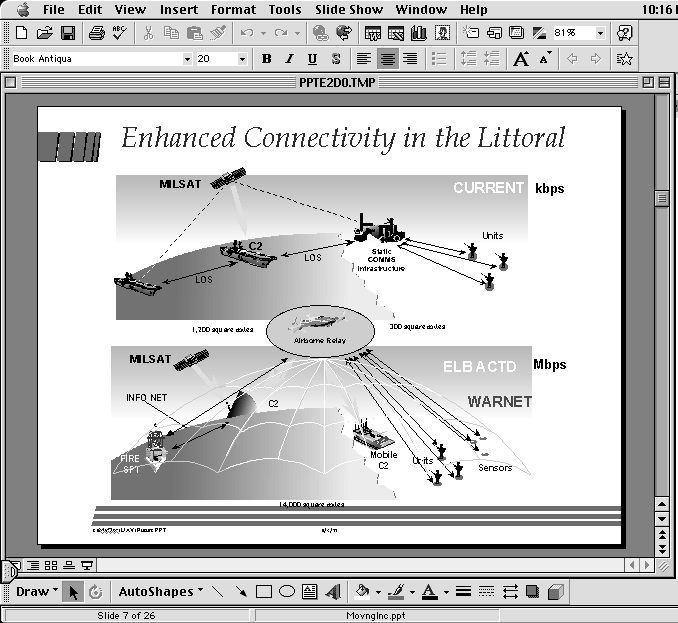
File Conversion Utilities
I started this column by promising a few simple rules so let's move on. Rule #2 is: Keep and master the use of a small stable of utilities designed to smooth the conversion from one file format to another.
Even if you stick with Microsoft Office as your primary application, I can guarantee that you will eventually receive data in some other format and that it will challenge your ability to complete your work. In the Windows world, you could be faced with word processing documents composed in anything from WordPerfect to Wordstar, or that all-in-one package - Microsoft Works. If you receive files primarily in Mac format, it's a virtual certainty that sooner or later someone will give you a word processing file composed in ClarisWorks (or its successor -- AppleWorks), NisusWriter or any number of shareware or even freeware applications. On the spreadsheet side, you may encounter programs such as Lotus 1,2,3, VIP or other less known applications. For these file transfer problems, I can offer a solution you likely already have in hand. If you are a user of any Mac OS from 7.1 through 8.1, you should have a copy of MacLink Plus, a semi universal file translator. The many translators included with this program (currently at version 10.1) should stand you in good stead for most file conversion needs.
You can also use MacLink Plus to export your files in a format usable on the receiving machine (chose "save as" and select an appropriate format). Even if you can't find exactly the right file format to use, many applications have their own built in translators or give you the option of saving files in the near universally transportable rich text format (rtf), ASCII (text), tab or comma delimited ASCII (databases), or XLS (spreadsheets). On the other hand, your options are severely limited if you are trying to convert from one type of presentation program (such as Harvard Graphics) to PowerPoint. In that case, plan on saving out text and graphics objects from your source file, then rebuilding the file in the new application.
Graphic Formats
More than your "parent" application needs to be considered. If you receive graphic files that could end up crossing platforms, the shareware program Graphic Converter is a requirement. It can convert graphic file formats originating on most computing platforms including Sun workstations, Amiga, Atari, DOS and of course Windows and Macs. While you are at it, also pay the shareware fee to obtain the program EPStoPICT. This will allow you to convert drawing (vector) artwork to bitmaps which will aid cross platform moves (at user defined resolutions) of files from Corel Draw, Illustrator, FreeHand etc. While I'm on the subject of graphic files, let me recommend that you always save your files in either TIFF (.TIF), JPEG (.JPG), or bitmap (.BMP) format. All of these files should be viewable with even the most basic of Windows applications. Just make sure you add the appropriate three letter file format identifier so that earlier versions of Windows and DOS will know what kind of application to view the file in. One more note -- many business computers have very limited graphics capabilities. If you pass your graphics files with millions of colors over to a Windows machine configured for only 256 colors or less, don't be surprised if your formerly beautiful waterfall photo takes on the appearance of a stream of sewage! Use a color depth (number of colors) appropriate to the receiving platform (256 colors is generally safe) and make sure you use a color palette that corresponds to that used by Windows (GraphicConverter, PhotoShop and Corel Photo-Paint 8 all feature Windows color palette options).
Don't Forget the Fonts
With the tens of thousands of fonts available for your computer, most people still rely on a small standard handful of proportional (such as Times Roman and Helvetica) and mono-space (Courier and Monaco) fonts. Unfortunately, fonts may share similar if not identical names while coming from different foundries (design houses). They also come in different versions including TrueType, postscript, bitmap and Quickdraw GX (avoid the latter like the plague). Contrary to what you might expect, similar if not identically named fonts are not identical in appearance. Learning that a carefully placed series of text objects on your painstakingly created presentation slides have spilled off the page due to font differences won't help as your briefing goes down in flames in front of the corporate VP who writes your evaluation! You also run the risk, as many desktop publishing authors can attest, of having to reprint hundreds if not thousands of dollars worth of work as the monospace font "courier" is substituted for your elegant postscript proportional script font that you didn't include with your file.
There are solutions to this problem. We're up to rule #3: Standardization counts! If working with Microsoft Office as your primary cross platform application, make sure you install the fonts that came with the software and then stick only with those fonts. You can be fairly certain that anyone else using Microsoft Office will have the same fonts. If that isn't an option, use a font conversion utility such as FontHopper or Font Chameleon to generate a corresponding font for the platform you are moving your file to. You still have to install the fonts after transfer but that is a minor effort. Try to stick to TrueType (Windows and Mac) fonts if printing to a non-postscript printer but if you are sending work out to a publishing firm for final print, postscript fonts (and only postscript fonts) should be used. Try not to mix the formats -- you will be asking for trouble. One more thing on fonts -- try to stick to established font foundaries (Adobe, ImageClub, etc) and avoid the temptation to use that really whacky Halloweenish font you pulled off the internet. Finally, if your application allows you to embed your fonts into the file (such as PageMaker), then make sure you do so!
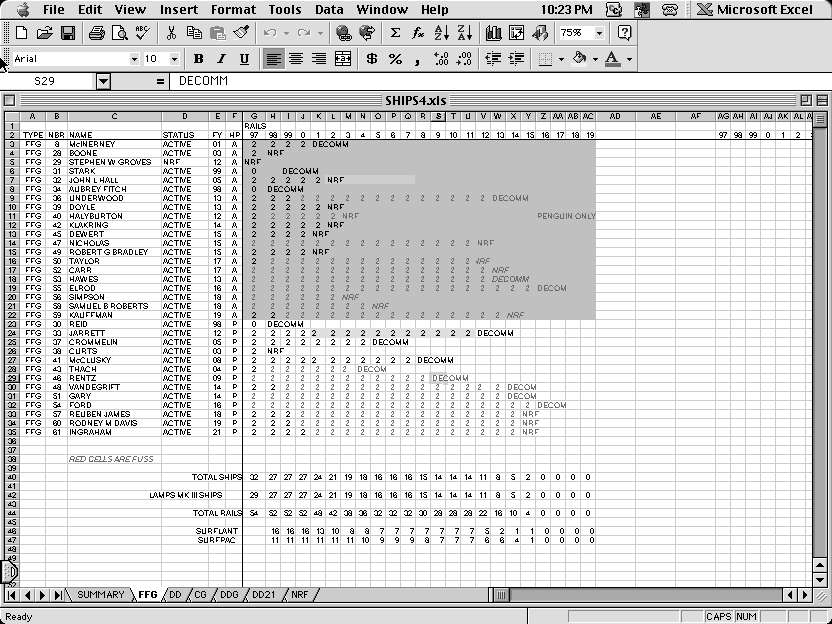
Transfer those files
Once you have built a file on your Mac and you are ready to move to the Wintel world, you still need to find a way to get the file from one computer to another. If you work in an enlightened firm, you simply transfer the file on the company's cross platform compatible network. Of course, if that was the case, you wouldn't be reading this article right now!
The first method that comes to mind for transferring files is our old friend, the floppy disk. With today's file sizes, a 1.4MB floppy won't hold much in the way of slide presentation or graphics files, but it should be sufficient for most word processing files and spreadsheets. Remembering once again that I promised a few rules to work by, here is rule #4: Transfer the file on media formatted for Wintel machines.
Why, you might ask (go ahead, ask) should you use non-Mac media? The answer is simple: Your Mac is delivered with a drive and OS extensions that allow it to read Windows and DOS formatted disks, but Wintel machines are incapable of reading Mac media (without adding special applications). Format your disks on a Wintel PC (most reliable) or select a DOS file format after selecting "erase disk" from the special menu heading on your Mac. If transferring by Zip disk, use IomegaWare Tools to format the disk for the PC. If you have a CDROM burner, burn the file onto a CD-R or CD-RW using ISO 9660 file format. If you take these few precautions, you can virtually guarantee that a PC will be able to read the disk. But can it read the file?
Hang in here a bit longer with me, we're almost through. If you have a file larger than the disk can hold, you may reach out for a file compression utility such as Stuffit Deluxe and pack that puppy down by 50% or more. Unfortunately, Stuffit files are rarely seen in the Wintel world and even though there is a Windows version of Stuffit Expander, it is rarely seen. "Zip" is the file compression standard on Wintel machines (file suffix .ZIP). Don't be misled into thinking that a self-extracting Stuffit file will resolve the problem either -- it will not execute on a Windows machine. Self extracting files for Wintel are typically followed with the suffix <.exe> as they are an executable file. The answer then is to bite the bullet and get one of several freeware or shareware zip file creation utilities available for Macintosh. You can use Stuffit to decompress a zipped file on a Mac but the program is currently unable to create zip files.
What about internet email for file transfer? Good idea, it will probably work but... a few precautions are still in order. Be cautious sending large (>2MB) files by email. The file may go through but may clog the file server at the receiving end and hence get dropped into the bit bucket (a trashcan for electrons). You must also make sure that the file encoding is sent in the proper format. Files attached to email are typically encoded (uuencoding, macbinary, MIME, ASCII, etc) which takes your bits and bytes and changes them to a format that allows them to be easily transferred across the broken byways of the internet, then rebuilt in the proper order on the other end. As a Mac user, especially if using Microsoft Outlook or Netscape Communicator, you can read most any file sent your way. On the other hand, if you send a file to a Windows user, make sure you have selected the preference for attachment transfer as base 64 encoding (MIME), common in the Wintel world.
When it absolutely, positively, has to be right...
Let's get down to our final rule, #5, which is based on this premise: If your time (and the time of the intended file recipient) is valuable, your career is less than assured, or time criticality of your work is high, go the extra mile to be sure the file goes through. The easiest way to do this (short of running your file on a Wintel PC) is to check the file on a Wintel emulator. Whether you try hardware emulation enabled through an Apple DOS board or an Orange Micro PC card, or software emulation through applications such as Virtual PC or SoftWindows, a quick review of your file on a Wintel emulator can help you sleep easier at night, confident that tomorrow's presentation won't go bust due to file incompatibility. On the other hand, if you are really paranoid, a backup copy on overhead transparencies and a hard copy for the boss aren't bad ideas, just in case the projection system breaks down! Happy computing!
![]()
Revised June 30, 1999 Lawrence I. Charters
Washington Apple Pi
URL: http://www.wap.org/journal/