



[Note: the TCS is Washington Apple Pi's famed "Telecommunications System," a computer bulletin board that for more than a decade has been a kinder, gentler, better organized, though also somewhat more limited, alternative to the Internet.]
Do you ever wonder how some folks paste those nice orderly quotes into their TCS replies? I use MagicBullets™, an extension that its author Bill Karsh describes as an "Email quoting and beautification tool." It can be downloaded from TCS File Transfer Area 29. It is compatable with System 6.0.5 or later, and works on all Macs, SE or later. It is shareware, and the author invites you to try it for 30 days free, after which he asks that you send him $5. Here are the basic instructions, in the author's own words:
To use MagicBullets (MB), simply select some text to modify in your favorite email client or word processing application, then press the MB hot key (shift-command-C).
|
|
|
MagicBullets™ changes the selected text of a typical TCS message into a formatted quote "with a bullet" for your reply. |
A dialog will appear in which you can select any combination of the following operations:
- Change line breaks to Mac, UNIX or DOS/Windows style.
- Minimize white space within your selection.
- Break lines at a specified length.
- Strip existing bullets.
- Insert custom bullets.
- Apply ellipses (...) to partial quotes.
- Wrap URLs in <> brackets.
- Map special characters {TM, accents, Greek symbols, etc.} to printable substitutes.
Close the dialog and you're all done, ready to paste the result anywhere you want.
MagicBullets™ saves me a lot of time, and easily makes my TCS and Email replies look a lot better than I can make them with ZTerm, Claris Emailer or Eudora Light alone. Be sure to read the accompanying Read Me file to learn about all the features (and the easy installation procedure) of this handy little extension.
|
|
|
This is the dialog box that comes up with the MagicBullets™ hot key (command-shift-C). You have the opportunity to add initials, etc. every time you bring it up. Otherwise, just press (return) and your quote is ready to paste. |
|
|
|
Use the "Lines" dialog panel to set the line length preference for your quotes. Here it's set to force lines to 60 characters. |
|
|
|
The "Signature" dialog panel provides a handy way to prepare your name and/or favorite tag line for pasting. |
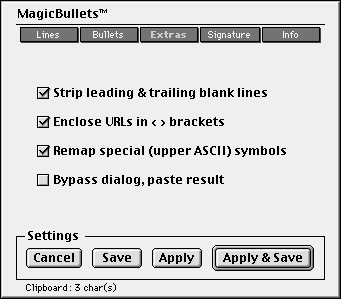 |
|
The "Extras" dialog panel shows off several of MagicBullets™ other features and options. |
![]()
Revised April 11, 1999 Lawrence I. Charters
Washington Apple Pi
URL: http://www.wap.org/journal/