



It appears that the purpose of the Electronic Marker Pad is marking! It is not a drawing pad for use with a paint program. The description on the box states, "[It] allows presenters to make real time annotations on computer-generated documents and presentations, similar to the way people mark up overhead transparencies...you can easily draw on top of screen data, leaving files unchanged..."
In the hands of a skilled presenter who can remember a few function key commands, this could be an effective tool.
The Marker Pad is a flat tablet approximately 8 x 8 x 0.5 inches. The pen is approximately 6 inches long x 3/8-inch diameter and is cordless, operating on batteries. The pen works over an area 4 x 5 inches on the pad corresponding to the full height and width of the screen. During operation either the pen or the mouse may move the cursor. The resolution is approximately 1000/inch, which is more than adequate. The pen goes to "sleep" after a short period of inactivity to save its batteries.
The 17-page Users Manual is easy to follow and many of the marking procedures are explained more than once.
Installation of the Electronic Marker was simple and fast from a single 1.4 MB floppy disk, taking only a couple of minutes. However, my original mental block, thinking that this was a drawing pad, made the beginning of the learning period difficult. It took me quite a while for the quote in the first paragraph to sink in! This is NOT a drawing pad. It is a MARKER pad!
Some negatives for Electronic Marker Pad:
Installation requires plugging the Marker cable into either the modem or printer port, displacing that device. However, since no commands other than those the Marker recognizes work, loss of printer or modem during Marker operation is irrelevant.
One of the commands that the Marker does NOT recognize is the standard Macintosh CMD-SHIFT-3 for capturing and saving a screen shot. The manual says that the screen markings can be saved on a "Power Macintosh 6100 with an extended keyboard" with the F15 key and "on other Macintoshes with a standard keyboard" with CMD-SHIFT-3. Neither of these worked on my Quadra 660AV. A call to the manufacturer, Consumer Technology Northwest, Inc., confirmed that screen shots were not possible on the Macintosh. This package, as delivered, also works on a PC on which, Consumer Tech. informed me, screen shots are possible. I did not confirm this. The screen shot seen here was made by Snapz, a shareware application operating in the background. For details on Snapz see the sidebar.
Another thing not available to the Marker is the mouse command to drop a menu; therefore none of the functions in the top menus are available. Any attempt to access a drop down menu results in a mark trailing down from the menu title. Therefore printing is excluded even if you still have the printer connected.
Back to the positives:
Marker operation may be activated at any time, in any program, regardless of what is on the screen by hitting the "hot key." The default is CMD-SHIFT-E, but it can be changed. During operation either the mouse or the pen can move the marker icon or clip art (included) on the screen. The pen is in command when its tip is within about an inch of the pad’s surface. Marking, highlighting or placing clip art may be done be pressing the mouse button or pressing the pen point to the pad which are equivalent operations. Pressing the side button on the pen once is equivalent to a mouse double click.
Once marker operation is "activated," you can mark no matter what is on the screen: desktop, text document, picture, movie, etc. The drop down menus are not available while the pen is activated. So, in order to go to the next presentation slide, you have to deactivate the pen which clears all of the markings.
There appears to be no selective erase command to do a partial erasure. The pen button or any key command clears all markings without deactivating the pen. The hot key deactivates the pen and returns control to the desktop.
What the Marker does it does quite well. There are several tools. The Marker is like a Magic Marker with eight line widths (see Screen Shot) and eight colors including black and white. The Marker obscures everything it crosses. The Highlighter marks over screen data with a transparent color just like the highlighters you used in school. The Highlighter has eight line widths, but only four colors. The Marker and Highlighter can both be free to draw in any direction or to be confined to horizontal and vertical lines (see Rectangular in the Screen Shot). They can also be used by right- or left-handed people. The marking or highlighting icon rotates to either 45 degrees CCW for right-handers or CW for lefties.
Up to eight tools in any combination of markers, highlighters, or clip art are available in any session.
The clip art is seen in the Screen Shot. The hand may be pointed either right or left; the arrow may be pointed in any of eight directions at 45 degree intervals, the "No" symbol (circle and slant line) is available in two sizes. The "explosion" seen below the arrow may be animated quickly from tiny to large for a striking effect. The arrow may be animated into a spin. The text shown is clip art and cannot be modified.
Consumer Technology Northwest, Inc. informed me that they no longer handle the Electronic Marker Pad. See the sidebar.
I would recommend this package to an experienced presenter who can master the few commands well enough as not to interfere with the presentation. My opinion is that a presentation with slides and a live speaker making notations on the screen is more effective than a canned QuickTime movie.
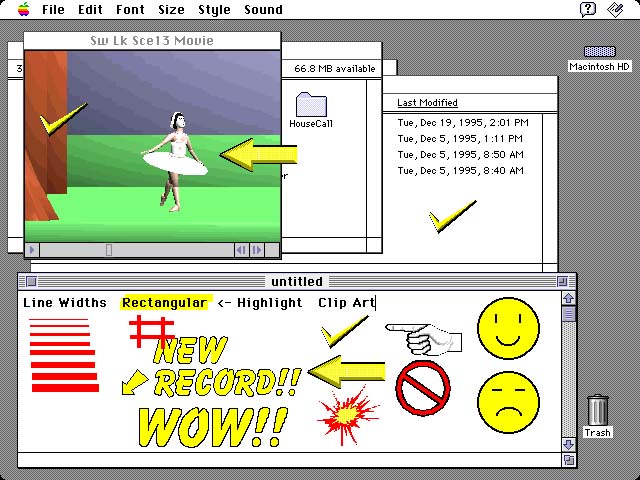
System requirements:
Macintosh LC and II series or higher
4 MB of RAM
Hard drive (appears to require only 376K)
Color or gray scale monitor
System 7 or higher
Serial port
System recommendations:
8 MB of RAM
The Electronic Marker Pad is a product of:
Consumer Technology Northwest, Inc.
7853 SW Cirrus Drive
Beaverton OR 97008
Tech. support: 503-644-9556
8:30 AM - 5:00 PM PST
Fax: 503-671-9066
List price: $319.95
Snapz is a $15 shareware screen capture utility available in the Washington Apple Pi TeleCommunications System File Transfer Area 24, File #530. In some ways it is superior to the standard Macintosh CMD-SHIFT-3 command for screen shots. It can capture the screen: during the action of a game; while a menu is pulled down; and during boot and the actual save is much faster. A short screen flash indicates the screen is being captured. Snapz’s default command is CMD-SHIFT-3 but that can be changed. Screen shots are saved in folder called Screen Snapz under the Apple drop down menu. One more tidbit: If you boot and use Snapz a second time before registering, it provides you with a big dialog box right after bootup reminding you that you haven’t registered!
Regarding the availability of the Electronic Marker Pad, Consumer Technology Northwest, Inc. informed me they no longer are carrying the package. However, the basic tablet is still being manufactured by the Kurta division of:
Mutoh America, Inc.
3007 E. Chambers St.
Phoenix AZ 85040
Voice: 602-276-5533
Fax: 602-276-9627
support@mutoh.com
http://www.mutoh.com/
![]()
Revised Saturday, August 12, 1998 Lawrence I.
Charters
Washington Apple Pi
URL: http://www.wap.org/journal/