



Washington Apple Pi Journal, reprint information
Installing Mac OS 8 has been made a whale of a lot easier to perform. Mac OS 8 comes with a much enhanced Installer application (first introduced with System 7.6) that walks you through the steps recommended for a successful installation of all the components of the operating system you need. It's as easy as 1-2-3-4 and really is a 4-step process.
I'm going to show you the process as it occurred when I installed Mac OS 8 on a hard drive volume in my Performa 6400.
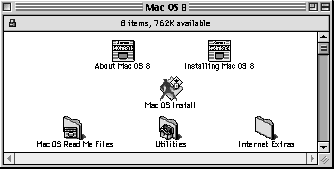
Figure 1. Root folder of the Mac OS 8 disk image.
Figure 1 shows the root level of the disk image of Mac OS 8. You see it has about 111 Megs on the disk. Two items do not show in the window, the folder of Software Installers and the installation script. The Mac OS Install application you see is really a sort of "driver" that unifies the various tasks recommended for a successful installation and actually runs the various installers for each of the component parts of Mac OS 8 that you have selected. You will not notice the component installers when you do an easy install, but they do show up if you do a Custom Install. We'll discuss how later in the article.
Naturally the first thing to do is launch the Mac OS Install application. As it launches you will see the splash screen shown in Figure 2.

Figure 2. Mac OS 8 Install splash screen.
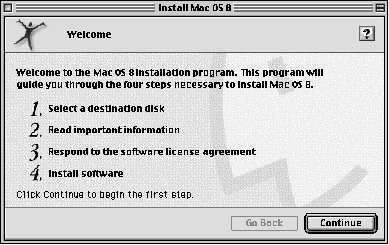
Figure 3. Installer Welcome window.
Then you will be brought to the Installer Welcome screen shown in Figure 3. This screen outlines the recommended 4-step process you need to follow to install Mac OS 8. Click the Continue button and you are taken to the Select Destination window (Figure 4).
Return to electric pi
Revised Friday, January 9, 1998 lic
Washington Apple Pi
URL: http://www.wap.org/journal/